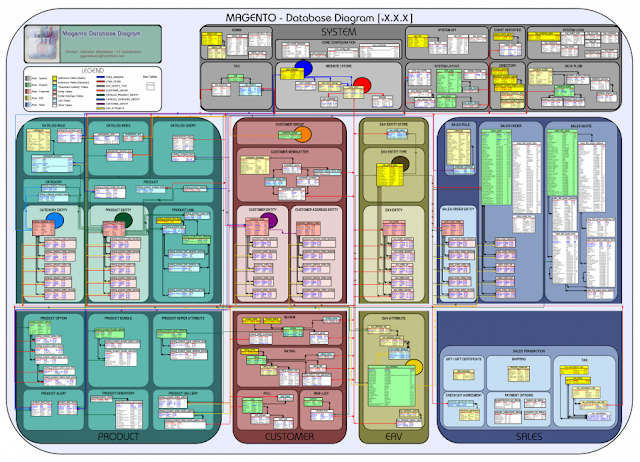This part of the Magento tutorial will provide detailed information regarding the Magento's default files and folders structure.
You will learn more about the functions of main files and folders included in the Magento package.
The files and folders included in the main directory are as follows:
• .htaccess - contains mod_rewrite rules, which are essential for the Search Engine Friendly URLs. There you can also find standard web server and php directives that can improve your web site performance.
• .htaccess.sample - this is a backup of the .htaccess file. If you modify .htaccess it can be used in order to get the default settings.
• 404 (directory) - The folder stores the default 404 template and skin for Magento.
• app (directory) - This folder contains the modules, themes, configuration and translation files. Also there are the template files for the default administration
theme and the installation.